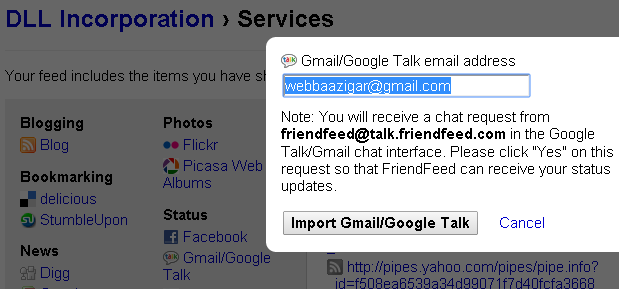How To Share Your Gtalk Status on Friendfeed Automatically
Now You can share your gtalk status updates on friendfeed.Means if you change your status on gtalk then it will automatically shared on friendfeed.
Step 1 – Open frienfeed.com and register there and login
Step 2- Now go in settings and you will see option add/ edit services and you get url like this http://friendfeed.com/choicedelhicom/services
Step 3- Now click on Gtalk / Google Talk Option in Status section
You will get url like this http://friendfeed.com/choicedelhicom/services/googletalk
on place of choicedelhicom it will show your profile name or you can directly change username in this link and open this link.
Step 5- Now add your gmail id after opening this link and click on import Gmail / gtalk
Now save and come to dashboard and you are done .
Now onwards if you change your gtak status it will automatically get posted on your friendfeed.com stream
Dharmendra K Gupta
Latest posts by Dharmendra K Gupta (see all)
- Buy Adwords Coupon Call +91–8586875020 - July 16, 2019
- Buy And Sell Old Google Adwords Accounts - June 30, 2019
- ShareChat Refer Code – Refer And Earn - June 22, 2019
- Ways to Improve your Site’s SEO Rankings - May 6, 2019
- Pay-Box Refer & Earn: Get Rs.10 On Sign-up + Rs.10 PayBox Referral - May 4, 2019